Avid Pro Tools 12 Fundamentals
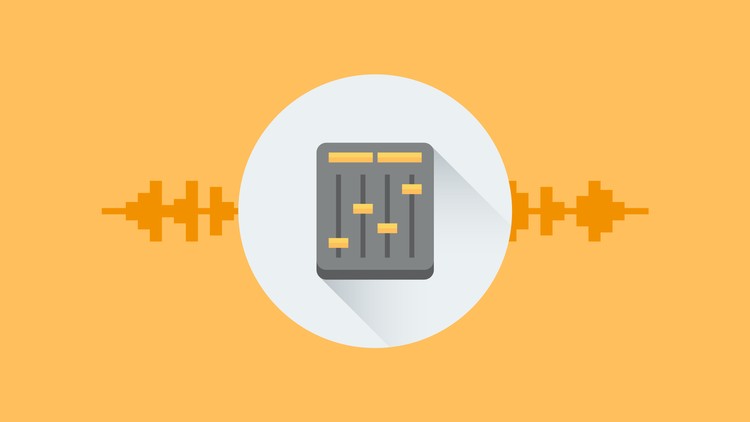
In this Avid Pro Tools 12 Fundamentals training course, expert author Joe Godfrey teaches you the tools and techniques needed to work within this digital audio workstation. This course is designed for the absolute beginner, meaning no prior experience with Pro Tools is required.
You will start by learning about basic editing in the timeline, then jump into learning how to customize Pro Tools. From there, Joe will teach you how to record and edit a voice track, edit music tracks, and use elastic audio. This video tutorial also covers MIDI in Pro Tools, tracking instruments, sound design, and working with video. Finally, you will learn about mixing and automation, including automating volume, printing effects and stems, and archiving your sessions.
Once you have completed this computer based training course, you will be fully capable of using Pro Tools 12 to compose, record, edit, and mix music and audio. Working files are included, allowing you to follow along with the author throughout the lessons.